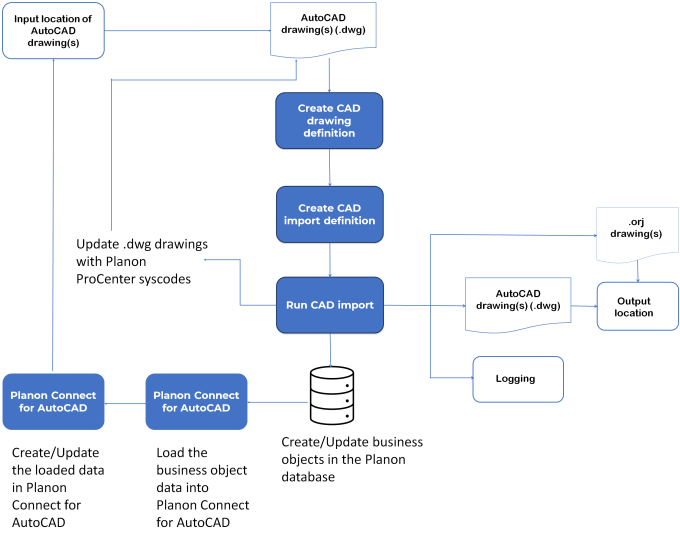Roundtrip of AutoCAD drawings
This section describes the roundtrip of the AutoCAD drawings between the CAD Import and Connect for AutoCAD. It provides an overview of importing, maintaining and re-importing the updated drawing in Planon ProCenter and Connect for AutoCAD consecutively.
Procedure
1. In CAD Import > CAD drawing definition, create a drawing definition by defining the structure of the drawings.
For more information on defining the structure of a drawing, see CAD drawing definitions.
2. In the CAD Import definition, define the various parameters for the actual import of the AutoCAD drawings.
For more information on defining parameters, see CAD import definitions.
3. Run the initial import and check the log for import information.
4. In Connect for AutoCAD, load the Planon ProCenter data of a drawing.
For more information on how to load drawing information in AutoCAD, see Connect for AutoCAD. |
5. Update the AutoCAD drawing in Connect for AutoCAD.
For example, create a new space, modify the existing space or change the location of a person and so on, in the AutoCAD drawing.
For example, create a new space, modify the existing space or change the location of a person and so on, in the AutoCAD drawing.
For more information on how to work with the drawings in AutoCAD, see Connect for AutoCAD. |
6. Re-import the updated drawing, in Planon ProCenter , if required, by creating a new drawing and import definition.
The information updated in Connect for AutoCAD is modified/updated accordingly in Planon ProCenter .
The information updated in Connect for AutoCAD is modified/updated accordingly in Planon ProCenter .
The following image is a graphical representation of the roundtrip of AutoCAD drawings: