Authorizing business objects
By default, authorization is disabled for business objects. This means that all users can read all fields of a business object and that they can perform all actions. If authorization is enabled for a business object, it has read-only access by default for all users; the rights for fields, actions, status transitions and extended actions can be restricted or extended per user group.
• We recommend authorizing business objects only if there is a business requirement. Minimal authorization makes maintenance easier and performance better. • For more information on how to set rights for fields, actions, status transitions and extended actions, refer to BO Rights (Accounts). |
To enable authorization for business objects
Procedure
1. Go to Field definer > Business objects.
2. Select the business object for which you want to enable authorization.
For the user-defined subtypes of the Orders business object, authorization has to be enabled. For system order types, authorization cannot be enabled! (Refer to the following figure). |
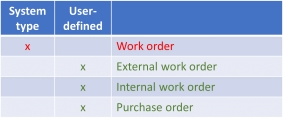
See also Creating user-defined business objects ( Field definer ). |
3. On the action panel, click Under construction.
4. In the data panel, set the Is Authorized option to Yes and click Save.
5. On the action panel, click Completed.
Authorization has now been enabled for this business object.
Please pay attention to the following: • If an authorized business object is set to Not authorized, the rights for this business object will be removed from the existing function profiles! • If an authorized user-defined business object is set to Under construction in Field definer , the business object will be removed from the list of business objects in the Function profiles launch item as soon as the list is refreshed. However, if the Refresh list button is not clicked, the object will remain in the list. Subsequently selecting the business object and then attempting to add fields to it can then cause an error. |