About the Assets app module
General information
The Assets app module can be used within the Planon app > PMFS solution. The Planon app is the 'shell' application that you can download from the relevant app store. It can hold various licensed apps / app modules, for example for fields services (PMFS). The PMFS-related modules include: Work assignments, Mobile observations, the Mobile Condition Assessor and Assets.
The Assets app module is licensed under the Planon Mobile Asset Manager license. For the back-office operations, it connects to Assets in Planon ProCenter.
• Like all Planon app modules, the Assets module is configurable, through web definitions. This means that names, labels, etc. used in this user documentation may differ from what you see in your app. • For more information on adding and configuring licensed app modules in the Planon app, see About Planon app - mobile configuration. |
Offline capabilities
If you work with the Planon app > PMFS solution > Work assignments module, you have the option to temporarily work offline, via the app's mobile envelopes and messaging technology.
Since asset maintenance is a key part of many work assignments, the mobile Assets module also supports working offline in the Work assignments module. When configured, you will have a Download asset action available in Work assignments, to download the latest asset information on your mobile device before going offline.
You can even edit the downloaded asset data and asset attributes on your app. When you are online again, any edited data is synchronized with the back-office via the mobile envelopes technology. See Downloading assets for offline use for more information.
In the Assets module you will see an additional Downloaded tab on the Assets landing page.
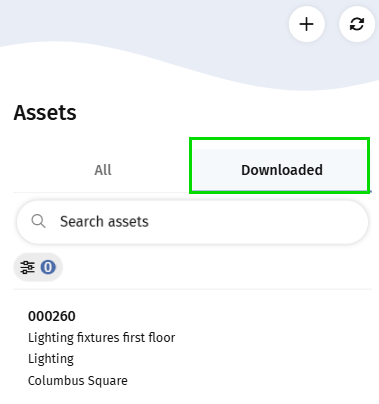
The Download tab in the Assets module lists all downloaded assets. The download labels indicate the asset's download status real-time: New / Download queued / Downloading / Downloaded.
If you log in and previously downloaded assets exist, these are displayed as New. If you have triggered downloading assets from the Work assignments module, and this is interrupted (for example your internet connection is lost, or the app is moved to the background), the label will be Download queued. If assets are already downloading, the label is Downloading and when completed, it will be Downloaded. |
Refresh button
When you are online, you can use the Refresh button at the top of the Landing page to update the page with the latest changes. 'Toast messages' will also notify you when a page refresh is recommended.
Synchronize button for offline messaging
To make sure that offline messages are correctly sent and received once your internet connection is restored, you can use the 'Unsynchronized messages' button at the top of the Landing page. Your Planon administrator can add this button to the landing page layout.
Selecting this button triggers message synchronization between the app and the back-office. If you activate the synchronization, a bottom sheet will show if there are any unsynchronized messages and inform you about the synchronization's progress (statuses: Pending, Synchronizing, Complete).
Stand-alone use
Customers who do not require extensive PMFS features can use the online features of the Assets app module to scan, assess and update their FM assets, or add new assets. 'Stand-alone' use is especially convenient for FM surveyors (or staff with similar responsibilities) who want to inspect a building's FM assets and report minor maintenance issues.