Viewing, editing or adding asset details via the Summary page
On the Summary page you can select the individual blocks such as General information, Locations, Observations, Hazards, Meters, Components, Communication logs, Orders or BIM to view, add or edit further asset details.
Some of these blocks might be available at the top of the page as micro blocks. This depends on your app configuration. |
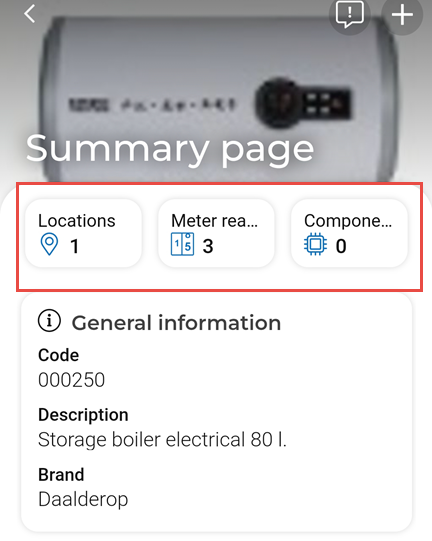
Procedure
1. Select the asset's Summary page.
2. Select the (micro) block for which you want to view, add or edit asset details.
Depending on your configuration you may have the following options:
General block - allows you to view and edit asset details, like the asset's condition score.
Asset locations block - allows you to view the available location(s) for the selected asset.
Meters block - allows you to view asset related meters (counter and gauges) and add meter readings.
Hazards block - allows you to view the potential hazards that are related to the selcted asset.
Components - allows you to view the components the asset consists of.
Communication logs block - allows you to view the asset related communication.
Observations block - allows you to view the existing observations related to the asset.
Orders block - allows you to the orders related to the asset.
BIM block - allows you to view the asset in a 3-D BIM model.
After you select a (micro) block, you are directed to the relevant details page. Depending on the selected block, you can view, edit or add new data.