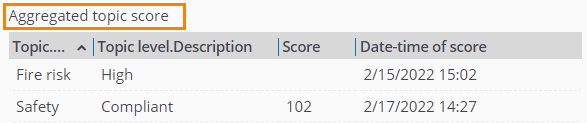Manually adding topic scores for assets, spaces and properties
You can add topic scores manually in Planon ProCenter, for assets, spaces and properties, based on your own calculations. Each record is date-time stamped, so you can monitor the scores over time.
Planon also provides a default system app to automatically add new aggregated topic scores: Aggregated topic score calculator. These 'automatically' aggregated scores are created by the system app every time new scores are added for a topic. They are calculated to a rounded, weighted average (decimal values are not supported). See Configuring a topic score calculator for assets, spaces and properties for more information. |
Procedure
1. In the Assessments TSI, select the property (Properties level), space or asset (Filters level) for which you want to add aggregated topic scores.
2. Go to > .
3. On the action panel, click Add Topic scores, either for a property, space or asset.
4. On the data panel, fill in the relevant fields. Refer to Topic score (aggregated) - fields for detailed information.
5. Click Save.
The value that is entered in the Topic score field can update the Topic level field. This happens when the new score falls under a different range. Vice versa, if you select a Topic level, the system will determine the score value. Calculation is based on the ranges that are defined on the Topic.
The most recent aggregated topic score can also be displayed on the layout of a Property / Space / Asset, if the Topic score details field is configured there. This read-only field shows the details of the aggregated topic score, such as the description of the Topic and Topic level, the actual latest aggregated Score and the latest time stamp, Date-time of score. |