Filtering on open approvals
You can quickly retrieve all elements, for example contracts, with an open approval (see Four eyes principle for an overview of all business objects that support the approval feature).
To use this feature, some configuration is required by making the toggle button (in Planon terms also referred to as 'step action') visible in TSIs. For more information, see Step actions. |
Procedure
1. Go to the relevant TSI and selection level:
◦
◦
◦
◦
2. Click the Show contracts/properties/Free BO46 with approval toggle button.
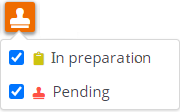
3. Check the required filter option(s):
◦ In preparation
Displays the elements with approvals in the In preparation status. The changes submitted for approval still need to be sent. In the In preparation status, you can still add more changes to the approval.
◦ Pending
Displays the elements with approvals in the Pending status. The changes submitted for approval have been sent. In this case the elements are blocked for any change.
◦ Both options checked:
Displays all elements linked to an active approval.
For more information on working with approvals, see Submitting and approving changes |