Forwarding alarms
Users linked to an alarm definition can specify a forwarding account so that, for example, during their absence, alarms are redirected to another user.
Procedure
1. On the action panel, click Forward. The Forward alarm to dialog box appears.
2. Specify a forwarding account and click OK.
The user specified will then also receive and be able to take action on an alarm in the absence of the alarm definition owner.
You can change/undo forwarding and also forward the alarm to another user.
The user specified will then also receive and be able to take action on an alarm in the absence of the alarm definition owner.
You can change/undo forwarding and also forward the alarm to another user.
If the user to whom the alarm is forwarded, forwards the item to yet another user, the item will disappear from his or her My alarms step, as shown in the following picture:
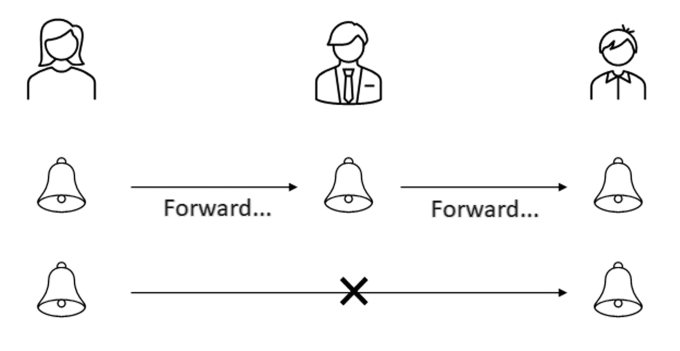
Only the alarm definition owner and the person to whom the alarm is forwarded will be able to view the actual alarms.