Opening the graphical planboard
Procedure
1. In Activity planner, select the relevant activity filters and asset filters on the foremost selection levels and then select an activity plan.
2. Go to the Activity definitions selection level.
3. Click the Activity planboard icon ( ).
).
 ).
).The planboard opens, displaying all activities planned for the corresponding activity definitions.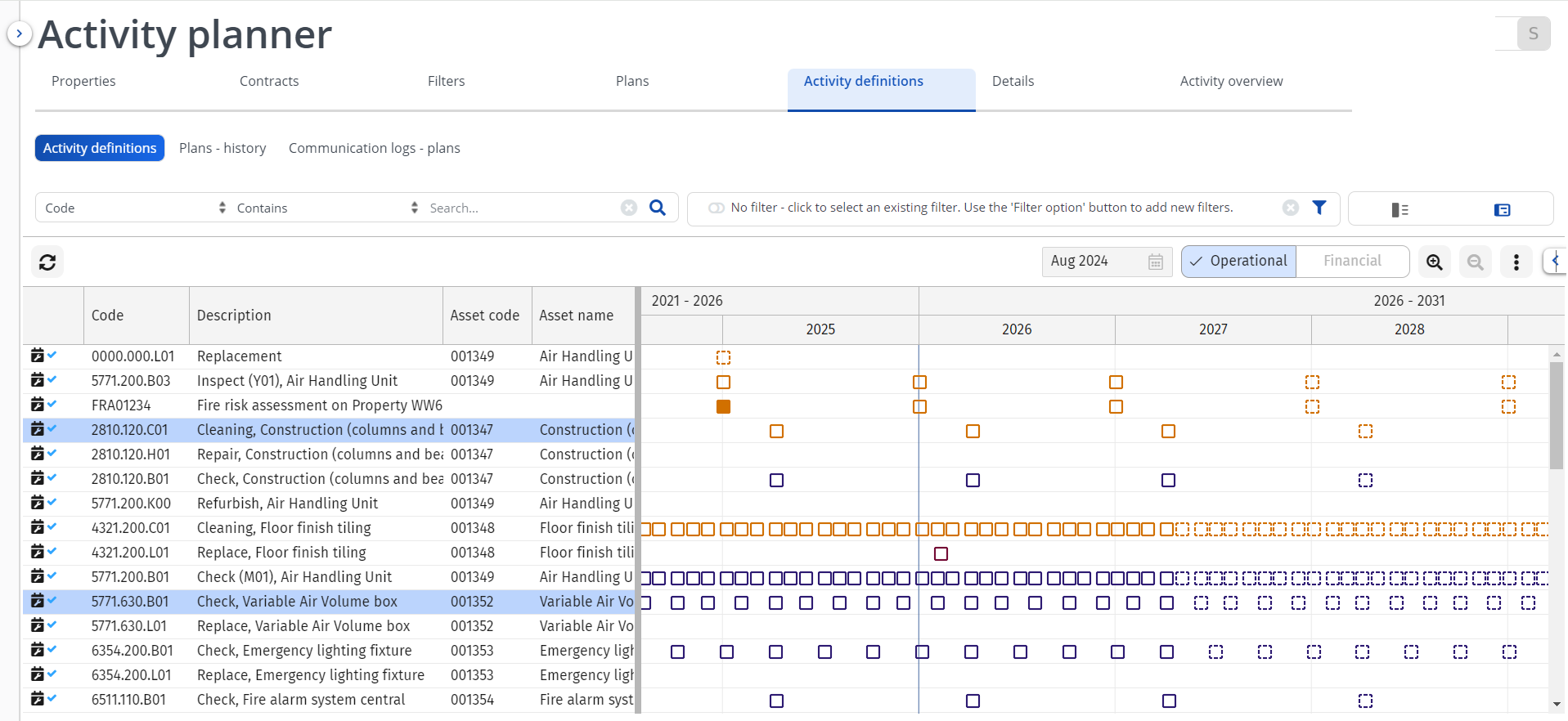
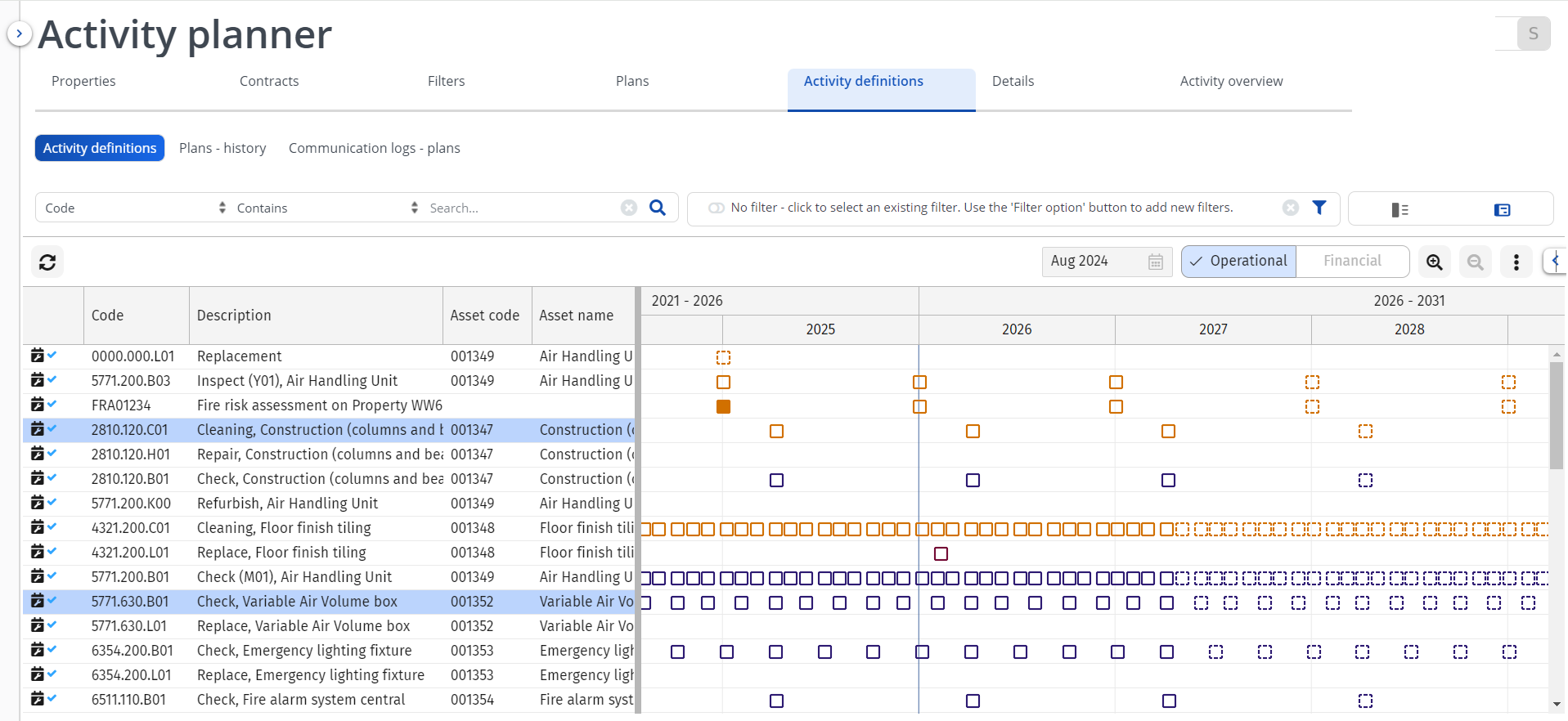
'Pagination' is applied in the graphical planboard, to ensure that large numbers of activities can be loaded quickly and switching between views (day, week, month etc.) will proceed adequately. However, pagination between the data view and the graphical view is not synchronized. |