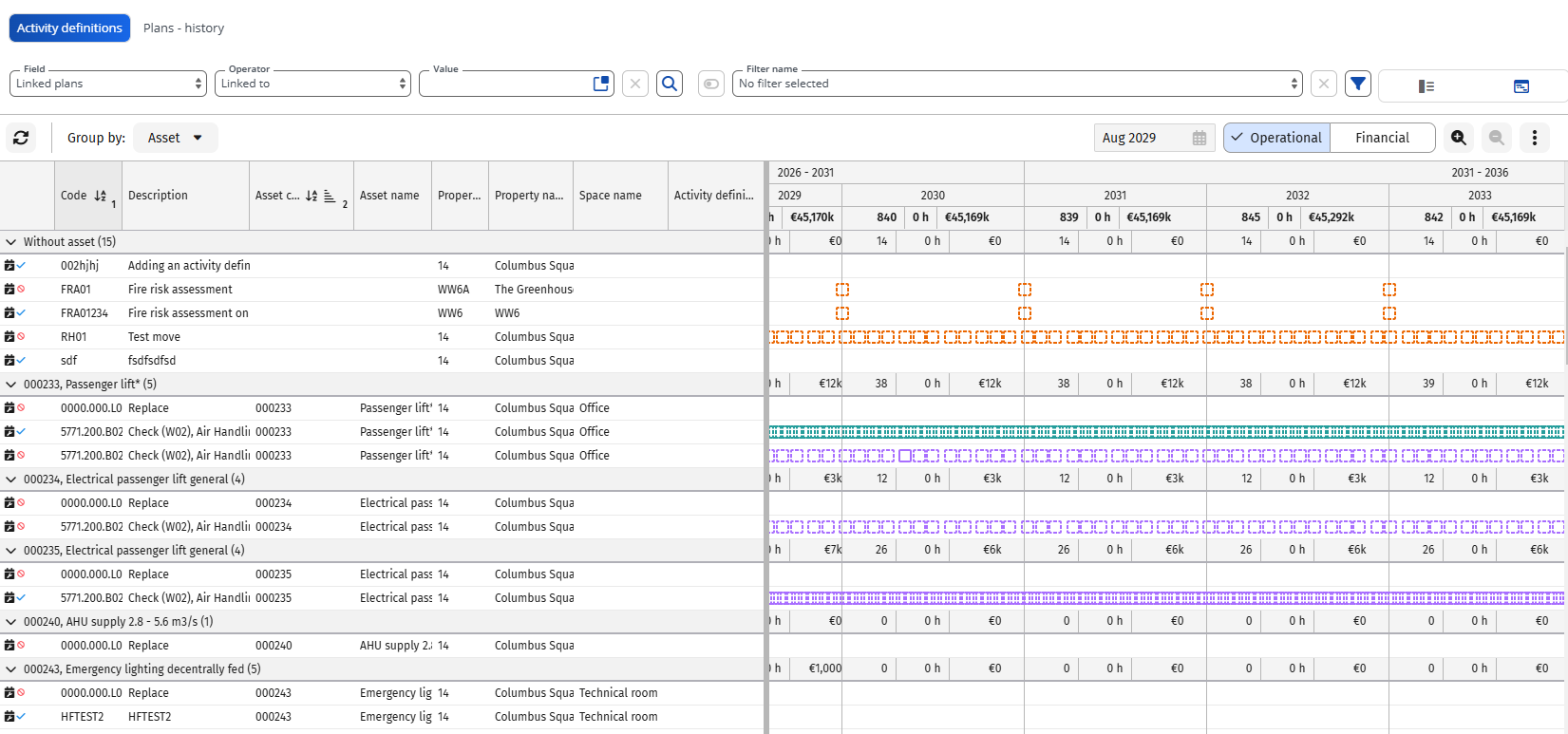Grouping and sorting activity definitions in the graphical planboard
You can group and sort activity definitions in the graphical planner.
Procedure
1. Go to Activity planner TSI > Activity definitions selection level.
2. Click the Activity planboard icon ( ).
).
 ).
).3. For grouping the activity definitions, go to the elements list, click the drop-down symbol next to Group by and select the required option.
For example, to group the activity definitions by their assets, click the drop-down symbol and select Asset.
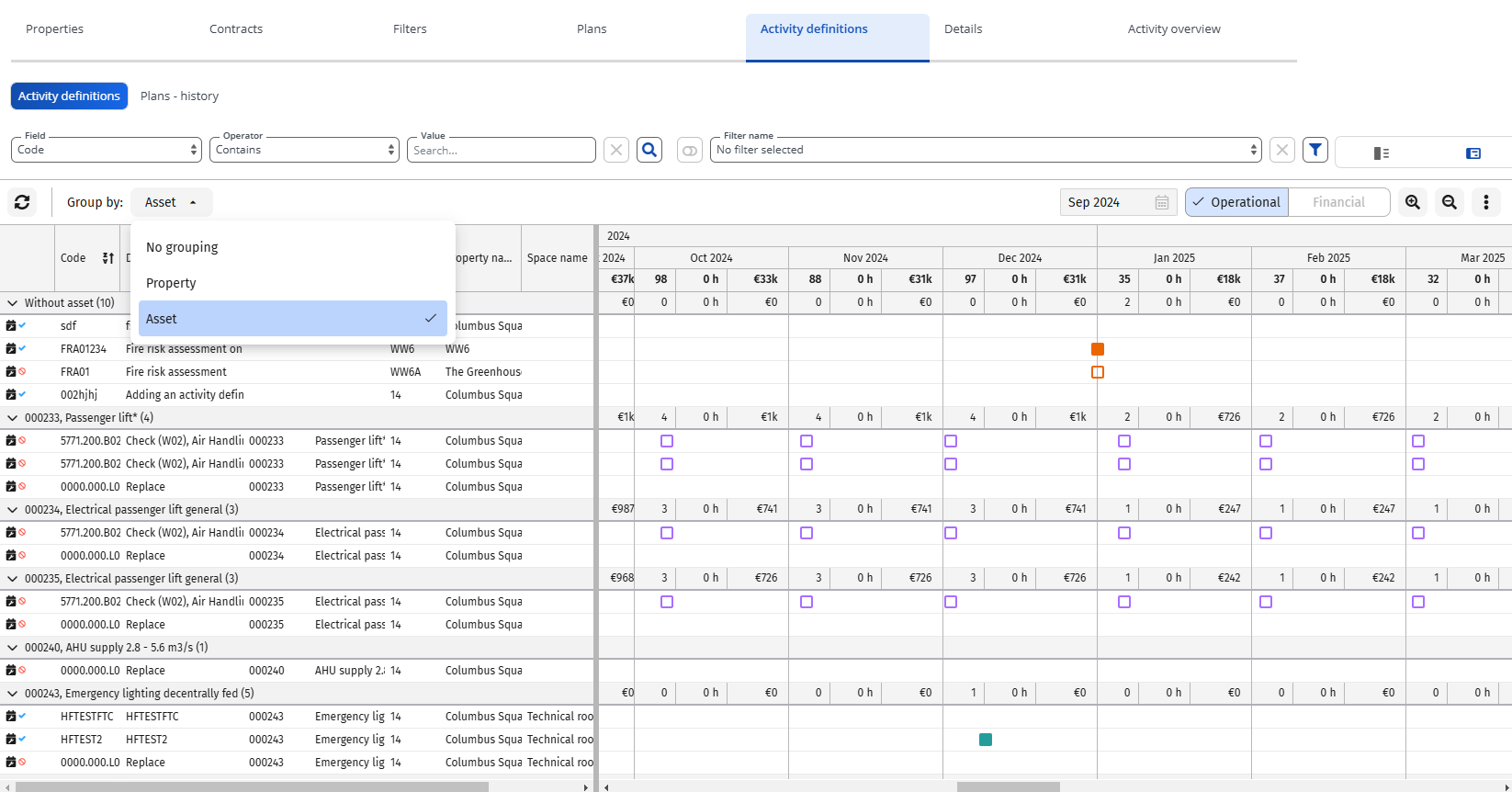
4. For sorting the activity definitions, point to the column header you want to use for sorting the list of activity definitions and click the drop-down symbol next to it.
You can sort the element list by clicking on the column headers. The sort order you apply will be saved to your user settings automatically.
If a sort column is hidden, the sorting is removed automatically. You can also sort by multiple columns. If you activate grouping, the grouped column is always the first in the sort order, followed by any other columns you select.
When grouping is enabled, the list is always sorted by the grouping criteria first. You can’t turn off sorting for the grouped column. |