Generating clustered PPM orders
You can generate clustered PPM orders for planned activities. In order to do this, you can configure settings to cluster maintenance activities during order generation.
Good to know: If all planned activities have the same Description, this description is adopted as the description of the generated maintenance order. |
Procedure
1. Go to Activity planner TSI > Activity definitions selection level.
2. Click Activity definitions and select the activity definitions whose activities you want to cluster into one or more maintenance orders.
3. Specify the end date-time until which you want to generate maintenance orders for the selected activity definitions.
4. On the action panel, click Generate clustered orders.
The Generate clustered maintenance orders dialog box appears.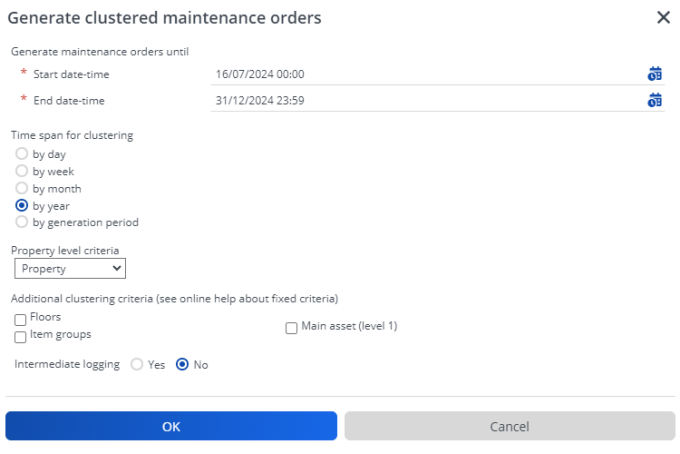
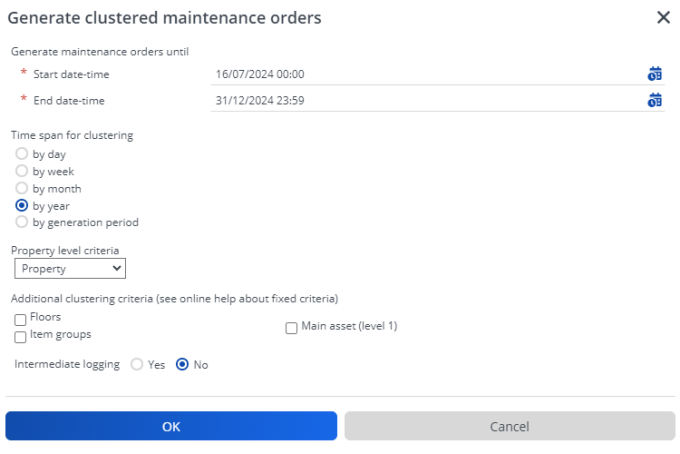
5. Select the Property level criteria by which you want to cluster.
6. Select the Additional clustering criteria by which you want to cluster the activities.
• Planon administrators can configure additional clustering criteria. These configurable criteria are available in as business object settings for Activity definitions (base). Examples of additional clustering criteria: Asset classification, Rentable unit , Asset, Space, Standard service plan and Activity definition. • If you select reference fields such as rentable unit, space or asset as a clustering criteria, the corresponding field in a generated order is automatically populated. • If various maintenance activities with different spaces and / or assets are clustered in the same PPM order, the Space and / or Asset field value is taken from the standard order. For more information on making these settings see Adding additional clustering criteria for Activity Planner. |
Each cluster formed is assigned to a single maintenance order. Depending on the selected criteria, one or more maintenance orders will be generated.
7. In the Intermediate logging field, select whether you want to activate intermediate logging during the order generation.
By default, intermediate logging is disabled (set to No) to safeguard system performance. Logs are stored only after the order generation process completes. Enabling intermediate logging (set to Yes) for closer progress monitoring might impact system performance.
8. Click OK to start the order generation as a background action.